Why Your Computer Is So Slow (And What to Do About It)
Sluggish performance can feel like your machine is begging for retirement—but don’t toss it in the trash just yet. Most of the time, the root cause isn’t aging hardware. It’s software stacking up over time, quietly dragging everything down.
Common culprits? Too many background processes, bloated startup programs, a cluttered hard drive, or neglected system updates. Sometimes it’s even malware. And yes, that one browser tab with 43 extensions isn’t helping.
Before you drop cash on a new setup, go through this quick checklist:
- Is your startup loaded with unnecessary apps?
- When was the last time you cleared cache or old temp files?
- Are all drivers and system updates current?
- Have you scanned for viruses or adware recently?
- Is your storage almost maxed out?
If you’re ticking yes on any of these, try a cleanup first. You might be surprised how much faster your machine runs when it’s not clogged up. Still slow after a deep clean? Then it’s time to start thinking about hardware.
Good tech runs lean. Get your system back in fighting shape before blaming the CPU.
Launch apps, or startup programs, are apps that automatically run when you boot your computer. Most users don’t notice them piling up over time—cloud sync tools, background updaters, or even chat apps. One or two might be fine. But a dozen? That’s a silent performance killer.
Every app running on startup eats into your RAM and CPU before you’ve opened a single file or browser tab. The result? A slow boot, sluggish multitasking, and fans that sound more stressed than you are.
If you’re on Windows, press Ctrl + Shift + Esc to open Task Manager. Head to the ‘Startup’ tab. Right-click on anything you don’t need immediately and hit ‘Disable.’ Don’t guess—if you don’t recognize it, look it up first.
On macOS, go to System Settings, then General, then ‘Login Items.’ Uncheck the ones you don’t use right away. Be ruthless—but smart.
Bonus tip: Use Task Manager (on Windows) or Activity Monitor (on Mac) to spot real-time hogs. Sometimes it’s not a startup app slowing you down—it’s one that never stops running.
Some apps do more harm than good. They sit quietly in your background, draining battery, eating data, and slowing everything down. First step: figure out which ones are guilty. On both phones and computers, check your device settings for active apps or battery usage stats. Look at memory use while idle. If an app hasn’t been opened in months but shows up in the top five for CPU or RAM, time to question its purpose.
Removing apps isn’t just about hitting ‘delete.’ Many leave fragments behind—auto-start permissions, hidden services, background sync tools. Comb through your settings and disable any leftover processes. Use built-in system tools or trusted third-party uninstallers that go deeper. Restart after each cleanup to see the difference.
Auto-updates and background sync tools often reset these apps without asking. Turn them off if you don’t need them. Especially for older devices, that overhead adds up fast. You don’t need a clean slate—just a cleaner system. Focus on what supports your workflow, and ditch the bloat.
A full disk doesn’t just make your computer a little sluggish—it can seriously drag down read and write speeds. As your storage fills up, your system has fewer places to temporarily dump data, which affects everything from editing video files to rendering timelines. Vloggers especially feel the heat when there’s not enough room to process and export high-resolution content quickly.
To keep things moving, regular disk cleanup is essential. Start by removing temporary files, clearing out your downloads folder, and uninstalling programs you no longer use. Windows users should run Disk Cleanup to clear out system clutter. Mac users can enable Optimize Storage under system settings for a smoother ride.
One extra tip if you’re still using a hard disk drive: defragment it. Fragmented files take longer to access, which bogs everything down. Skip this if you’re using an SSD though—those don’t need defragmentation and doing so can actually shorten their lifespan.
The Hidden Cost of Skipping Software Updates
Skipping software updates may seem harmless, but it can quietly wreck your workflow. Outdated software often leads to random crashes, editing glitches, and lag — especially when working with high-res footage. Over time, small bugs stack up, hitting performance and reliability right when you’re trying to push out a vlog on deadline.
Old drivers are another silent killer. If your camera stops connecting or your audio interface randomly cuts out, chances are a driver update could’ve prevented it. Performance, stability, even render speed — all tied to how current your system is.
The good news: modern operating systems make updates almost effortless. Whether you’re on Windows or macOS, there are built-in tools to keep both your OS and hardware drivers in check. Set them to auto if you’re forgetful. Or make it part of your weekly creator routine. Because nothing kills your flow faster than gear that doesn’t work right when you need it most.
If your editing rig or daily vlogging laptop feels slower than it should, small system tweaks can help. On Windows, go into ‘System’ settings, hit ‘About,’ then navigate to ‘Advanced system settings.’ Under Performance, click ‘Settings’ and choose ‘Adjust for best performance.’ It strips away flashy animations so your machine puts resources where they count.
Mac users can slim things down too. Head over to ‘System Settings’ then ‘Accessibility.’ Under ‘Display,’ toggle off effects like transparency and motion. It’s a cleaner screen and a smoother ride, especially when you’re juggling timelines or exporting clips.
One overlooked boost—adjusting virtual memory or swap file settings. Windows lets you manually set the size of your virtual memory instead of letting the OS decide. On macOS, it’s tied in with storage management, so keeping solid free space on your main drive helps your machine breathe. These tweaks aren’t glamorous, but they keep your setup fast, focused, and ready to roll when inspiration strikes.
If your vlogs are stored in the cloud, pushed through sync tools, or auto-backed up to drive space, your Wi-Fi just became part of your production gear. When your network crawls, so does everything else. Choppy uploads, stuttered previews, failed sync attempts—it can feel like your laptop is lagging when it’s really your router dropping the ball.
This is especially brutal during live edits or last-minute uploads before a scheduled post. And in collaborative workflows? Say goodbye to smooth file sharing if the network can’t keep up.
The truth is, most creators underestimate how much their Wi-Fi quality affects their output. It’s not just about speed, it’s about stability. The stronger your connection, the fewer roadblocks between your camera roll and your published upload.
Want an upgrade? Check out this guide: 5 Easy Ways to Improve Your Home Wi-Fi Performance.
Clean Tech, Clear Mind
Digital clutter builds fast—and slows you down even faster. Regular maintenance of your devices and digital spaces isn’t just helpful, it’s essential for staying productive and creative.
Perform Regular Digital Hygiene Checks
Staying organized starts with routines. A monthly check-in with your digital workspace can prevent slowdowns and frustrating tech hiccups.
- Audit your desktop, downloads, and folders regularly
- Close unused tabs and clear your browser cache
- Review app permissions and unused extensions
Delete What You Don’t Need, Update What You Do
Too many files, outdated software, and forgotten apps can bog down your workflow. A clean environment helps your tools work for you, not against you.
- Remove outdated videos, drafts, and duplicate project files
- Update editing software, plugins, and firmware consistently
- Organize your cloud storage and ensure backups are in place
Fast Laptops Aren’t Lucky, They’re Maintained
Fast, reliable devices aren’t just a perk of buying new gear—most of the speed comes from consistent care.
- Manage startup programs to minimize boot-up times
- Keep your system free of bloatware and redundant apps
- Make time biweekly for basic maintenance tasks like defragmenting and cleaning out temporary files
Digital hygiene is one of the easiest wins for any vlogger. A well-maintained digital workspace keeps you focused on content creation—not troubleshooting tech.
Reset, restore, and reinstall might sound interchangeable, but they’re not. Knowing the difference can save hours of frustration and potential data loss.
Resetting wipes your system settings back to default and removes apps, but usually keeps personal files intact. It’s useful if your machine’s acting up and you don’t want to go nuclear. Restoring takes your system back to a previous state using a snapshot, like a save point in a video game. You’ll lose changes made after that snapshot was taken, but it’s quicker than a full rebuild. Reinstalling is the full wipe. Clean drive, fresh OS, nothing left. Use this when there’s deep-rooted trouble or if you’re passing the device on.
Before doing any of these, always back up. Assume that anything not saved elsewhere is gone forever.
Windows and macOS users both get options, but they behave differently. On Windows, a reset can leave behind bloatware if you’re not careful. Use the clean install tool if you want it truly fresh. On macOS, make sure you’re signed out of iCloud before erase and install, or you could run into activation lock.
Bottom line: know the tool for the job, back everything up, and don’t rush.
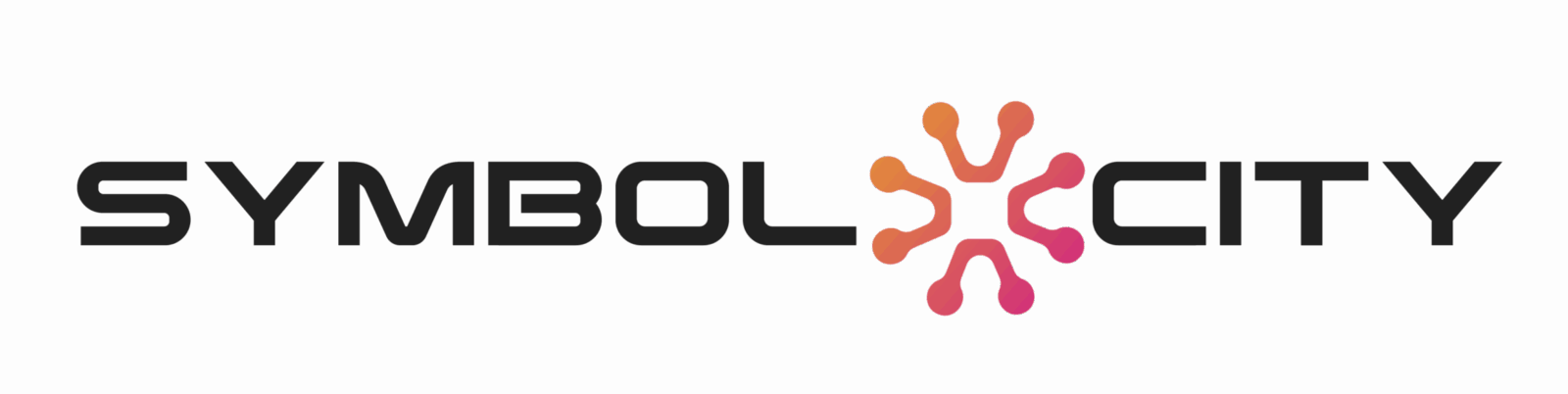

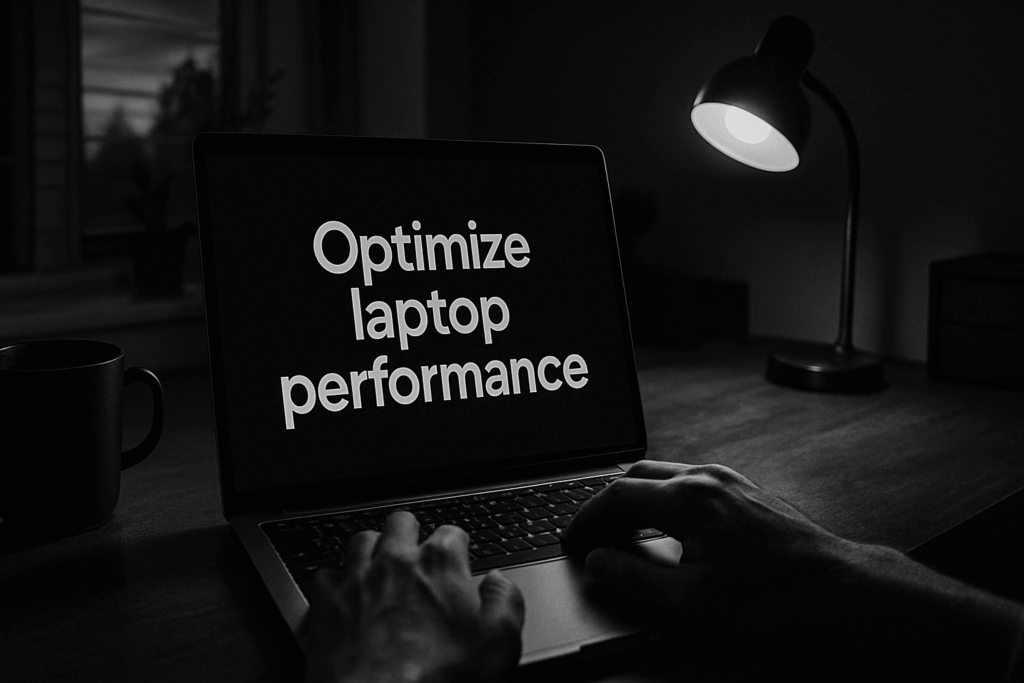
 Dorisia is a digital innovation writer at flpsymbolcity, known for turning complex technology symbols, codes, and digital tools into simple resources anyone can use. With a deep passion for online communication systems and evolving tech emojis, she helps users understand how symbols shape modern digital conversations.
Dorisia is a digital innovation writer at flpsymbolcity, known for turning complex technology symbols, codes, and digital tools into simple resources anyone can use. With a deep passion for online communication systems and evolving tech emojis, she helps users understand how symbols shape modern digital conversations.

